Binance is one of the largest exchanges in the world where users can trade cryptocurrencies and purchase BNB.
If you don't have an account yet, use the following link to sign up.
Next, we need to buy BNB on Binance.
Once you are signed up and logged in, select Buy Crypto → Credit / Debit Card from the top navigation menu.
Enter the amount of USD or any other fiat currency you want to buy with, and be sure to change the coin to BNB if it is not already selected.
MetaMask is one of the popular wallets and is available as browser extension for both Chrome and Firefox. For mobile users, MetaMask offers a native app which can be downloaded from the appropriate app store. The configuration is the same for browser extension and mobile app.
To download the browser extension, visit the MetaMask website and hit the download button.
As soon as MetaMask is installed, we need to configure it and create a new wallet by clicking Create a Wallet as first step in the setup.
Next, choose a password and make absolutely sure it's secure.
After successfully protecting your new wallet, the most important step is next, the Secret Backup Phrase.
Click on the Click here to reveal secret words field to reveal your secret words.
Do not lose them! Without them, you won't be able to recover your wallet. Confirm in the last step your Secret Backup Phrase by choosing the words in the right order. Finally, click on All Done.
Now we need to transfer BNB to MetaMask. Therefore, we need to add the Binance Smart Chain Network to our MetaMask.
Open your MetaMask and unlock it with your password. Click on your profile picture and select settings.
Once in settings, click Networks → Add Network and enter the details as followed below:
Network Name: Binance Smart Chain
New RPC URL: https://bsc-dataseed.binance.org/
Chain ID: 56
Currency Symbol: BNB
Block Explorer URL: https://bscscan.com
Your wallet is all setup now. To transfer BNB from Binance to Metamask make sure your Metamask is unlocked and you are on the Binance Smart Chain Network. That should be indicated by your current balance of 0 BNB.
Click on your Account1 to copy your BNB wallet address.
Now go back to Binance, click on Wallet → Fiat and Spot.
Click on Withdraw next to BNB.
Now paste your MetaMask BNB address into the recipient field, select Binance Smart Chain (BSC) as the transport protocol and enter the amount you want to send. Hit Submit and start the transaction. This usually only takes a couple of seconds to a couple of minutes.
As soon as the BNB has arrived, your wallet is fully set up and has funds in it to swap.
Click on the following Link to open Wine Connect on PancakeSwap.
If a popup appears, accept and click Import.
Click on Connect in the upper-right corner to connect MetaMask to PancakeSwap.
Once you click on MetaMask, you get prompted to select which account you want to connect to, if you have followed through this tutorial, your BNB account should be connected per default. Click on Next and then on Connect. Your MetaMask wallet is now connected to PancakeSwap.
Now that your wallet is connected, you are able to trade on PancakeSwap using BNB.
Enter the amount of BNB you want to spend and finally hit Swap.
Once you click on Confirm Swap, MetaMask asks you one final time to confirm your transaction. That's it, your transaction should be successful and the swapped Wine Connect tokens are now stored in your connected wallet.